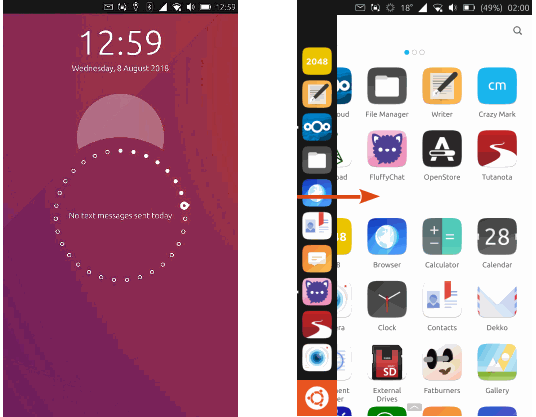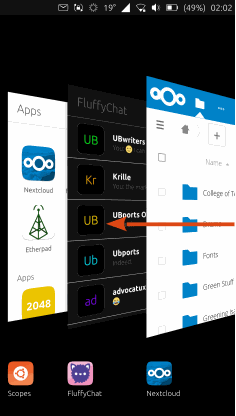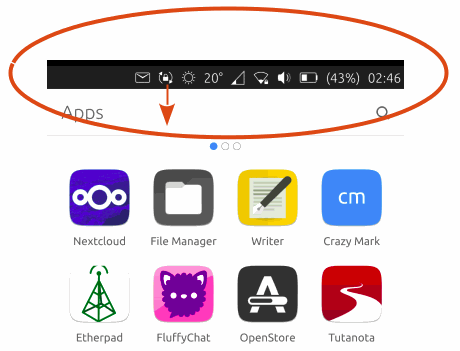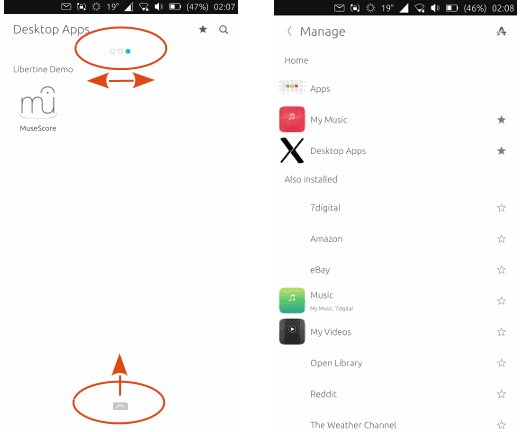So music which you had downloaded to your device would be shown along with tracks from an online music server and guitar solos that you made yourself. Again, the design was also about having a different and distinctive look and scopes were not very consistent in practice. UBports makes a priority of function and simplicity, so we will probably look again at the scopes idea and create something which is clearer.
The Apps scope lists the apps on your device. Simple! Just click on one to launch.
Ubuntu
Touch is installed with core apps already present, as you would expect.
There is a powerful file manager, the best Terminal app on the planet,
as well as all the usual things like Camera app and Music app.
One of the core apps is OpenStore, which can also be reached through the browser. This is exclusively for Ubuntu Touch users and hosts hundreds of apps (which are in Click format). These are all free in both meanings of the word. You pay nothing and they are open source. Most of what you need day to day is there. What you will not find is apps which rely on commercial services. Those services are designed to harvest user data or to build up a user base by becoming so integrated with the user’s life that it is difficult to escape. They really do not want independent developers creating mechanisms that allow access to the service without giving up privacy and freedom in return.
However, one thing makes Ubuntu Touch unique in this area: you can scroll left and right through all the options at the top once expanded. What this means practically is that the user can access nearly every useful thing (ie. bluetooth, wifi, settings, message notifications, location on/off, etc) without having to go through different doors. This intelligent user experience can only truly be appreciated by trying for yourself - you won't be able to return to the competitors after this one!
Organize your scopes in the same
way, by swiping up from the bottom edge when you are in a scope. This
will decide the scopes order when you swipe them to the left.
It is the combination of all these things - simple controls, easy to understand design, and the ‘convergence’ of mobile and desktop - combined with an open source, privacy respecting philosophy, that makes Ubuntu Touch such a special and enjoyable operating system.
Try it, tell us about your experience, and make suggestions for improvements. UBports is a community project. Your project!