Thanks to Oren Klopfer for their work on getting Focal onto the PinePhone and PinePhone Pro. This is a quick list of what is and is not working so far from Oren and details on how to install on your phone.
Progress:
- PinePhone and PinePhone Pro are now both running Focal UT
- PinePhone booting process moved away from U-Boot/flash-kernel to Tow-Boot/extlinux for faster booting and to align with the rest of the Pine ecosystem
- Brought kernel up to 6.3 with AppArmor + Waydroid Patches
- Support for the Keyboard Case enabled
Known issues:
- no auto-rotate (high priority)
- reported unstable modem on PinePhone (high priority)
- no OTA updates* (high priority, but quite reliant on the rest being solid)
- no camera/flashlight (low, development still early on camera)
- no GPS (low, deps on modem and sensors mostly)
Note:
*updates are currently done through apt, which is okay for a mainline device, but is less-than-ideal for an ubuntu touch device; additionally, some UT components updated by apt need to be patched post-install to make them work on Pine
Looking forward:
- expand the pine-porting team so that I’m not the only one doing all of the code :P- bring the port to parity with Halium as much as it can, specifically in regards to rotation, updates, and modem/audio stability
- goal to have as much as possible stabilized by Q3 of 2023, and then it can be upstreamed into the UBports repoed
Steps to follow to install Focal on PinePhone from Milan Korecky in the UT Pine 64 Group :
Make sure your PinePhone is fully charged. The PinePhone Pro all ready comes with Tow-boot so ignore this section.
1) Boot firmware upgrade
a) to update the boot process you have to download and install on SD card using your PC the new Tow-boot boot firmware
b) you can download it from Tow-Boot github page
( https://github.com/Tow-Boot/Tow-Boot/releases/download/release-2021.10-005/pine64-pinephoneA64-2021.10-005.tar.xz )
( https://github.com/Tow-Boot/Tow-Boot/releases/download/release-2021.10-005/pine64-pinephoneA64-2021.10-005.tar.xz )
c) inside of this archive you have to select the mmcboot.installer.img and install it on your SD card with Startup Disk creator app or similar (like Raspberry Pi Imager, balena etcher, Gnome disk utility, dd, ...)
d) after you have flashed the image on the SD, insert the SD card in your PinePhone
e) Power ON your PinePhone, it will appear bellow blue screen with Tow-Boot installer
f) select ERASE SPI FLASH content, (note: this will not affect your current OS installation)
g) next step is going back and selecting INSTALL Tow-Boot to SPI Flash
h) once done, select Power off.
Now you have the correct boot firmware installed
Now you have the correct boot firmware installed
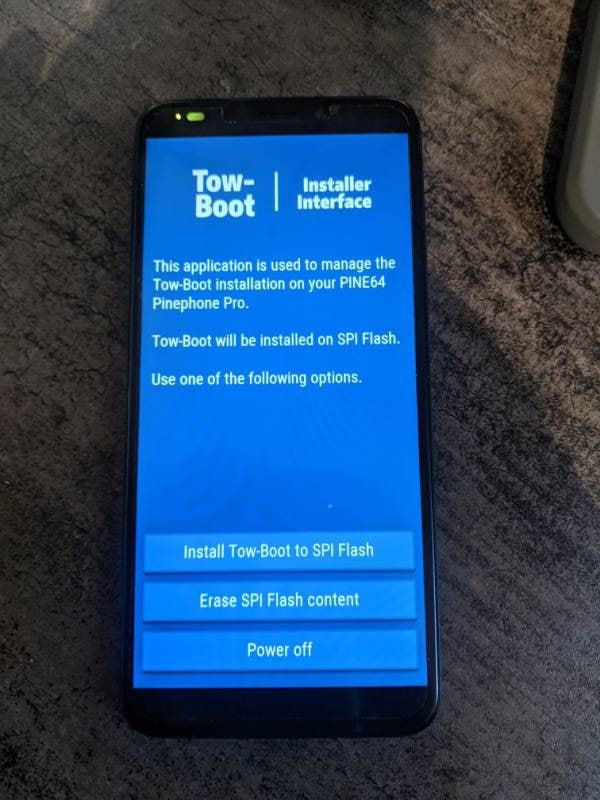
image source: Mobian wiki page
2) Focal image installation
a) download latest Focal PinePhone image from gitlab page or from hosted upstream server:
( https://gitlab.com/ook37/pinephone-pro-debos/-/releases ) !choose the Pinephone compressed ubuntu-touch-pinephone.img.xz file!
( https://gitlab.com/ook37/pinephone-pro-debos/-/releases ) !choose the Pinephone compressed ubuntu-touch-pinephone.img.xz file!
b) extract the image from the archive, (or write directly the compressed downloaded file)
c) boot your PinePhone holding Power button and Volume+ until blue led will appear
d) connect your PinePhone with USB data cable to your PC, now you should see your PinePhone as connected media device
e) write the extracted or compressed image on the MMC memory card of your PinePhone using again Disk creator app, balena or similar
f) once the installation is finished you can disconnect your PinePhone from your PC and boot Focal UT OS.
Note:
*updates are currently done through sudo apt update/upgrade, unless there is a new build available on gitlab which will need to be installed using the image installation steps above. Some UT components updated by apt need to be patched post-install to make them work on Pine.
The latest build (v0.5.1) has already working sound on the original PinePhone.
Please remember, UT on the PinePhone and PinePhone Pro are still under heavy development at this stage.
To keep up with development please join the UT Telegram Pine 64 Group.
/03/2023
To keep up with development please join the UT Telegram Pine 64 Group.
/03/2023
